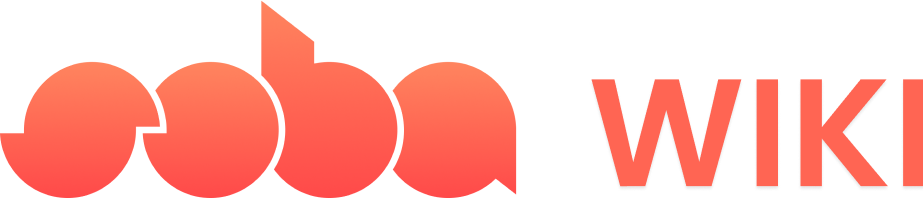Adding text in the middle of the screen
1
First Step
The basics for all behaviors
The basics for all behaviors
- Tap on the object to which you want to add a behavior
- With the object selected, tap on the “Details” button to the left of your screen.

- In the Details panel, tap “Add Behavior”.
2
Second Step
Decide what will trigger the behavior. This could be an action like a collision, an interaction, or players entering a game. Select a “Trigger” box and drag it into the editor.
3
Third Step
Navigate to the “Effects ” section, select the ‘Text on HUD’ block, and add the text you want to appear on the screen. For example, you might select ‘Text on HUD Hint’ to provide players with essential instructions, guidance, or narrative after some action is triggered in your game.
Behavior Image
Behavior Image
| Behavior Block | How it looks in-game |
|---|---|
 |  |
4
Fourth Step
Exit the Behavior Editor, playtest and ensure it works as expected!
Adding text above an object in the map
1
First Step
The basics for all behaviors
The basics for all behaviors
- Tap on the object to which you want to add a behavior
- With the object selected, tap on the “Details” button to the left of your screen.

- In the Details panel, tap “Add Behavior”.
2
Second Step
Decide what will trigger the behavior. This could be an action like a collision, an interaction, or the game starting. Select a “Trigger” box and drag it into the editor.
3
Third Step
Navigate to the “Effects ” section, select the ‘Text on Object’ block, and add the text you want to appear on the object. Don’t forget to tap on the Object field and then select your desired object on the map.
Behavior Image
Behavior Image
| Behavior Block | How it looks in-game |
|---|---|
 |  |
4
Fourth Step
Exit the Behavior Editor, playtest and ensure it works as expected!