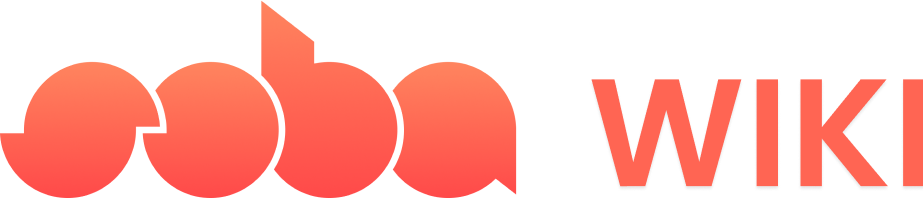Accessing and Using the Mood Device
- Locating the Mood Device: Once in the game, find the mood device next to the player’s plate.
- Exploring Preset Behaviors: Tap on the mood device to view a variety of pre-built behavior . You can select and modify these to alter your game’s backdrop.
- Biomes: The game world includes four distinct biomes, each with unique mood switches:
- Lava Zone
- Forest Zone
- Snow Zone
- City Zone
Creating Custom Moods
You can create your own custom mood in addition to using presets.- Select the Mood Device: Tap on the mood device or any object in the game.
- Open Details: Tap on “Details”.
- Add Behavior: Select “Add a Behavior”.
- Choose Trigger: For a mood that starts with the game, select “Game Starts” from the Trigger Section.
- Modify Player Environment: In the “Effects” section, under “Player Environment”, you can:
- Set Player’s Sky: Choose horizon color, clouds, stars, and their intensity.
- Set Horizon: Adjust the color of the horizon, sky intensity, and skyline.
- Set Sun: Determine the time of day, sun intensity, and color.
- Set Weather: Choose between Rain, Snow, Cyber Rain, and Cyber Rainbow.
- Set Fog: Add fog and adjust its thickness.
- Set Snow: To add a snow layer to the ground, adjust the snow amount.
Editing Tips for Moods
- Use a Hex Color Picker: This tool helps visualize the backdrop colors more accurately.
- Key Aspects to Consider: Focus on ‘intensity’ and ‘time of day’ to control the brightness and shadow effects in your backdrop.
- Playtesting: Regularly test your game to see how the mood changes impact the overall experience.